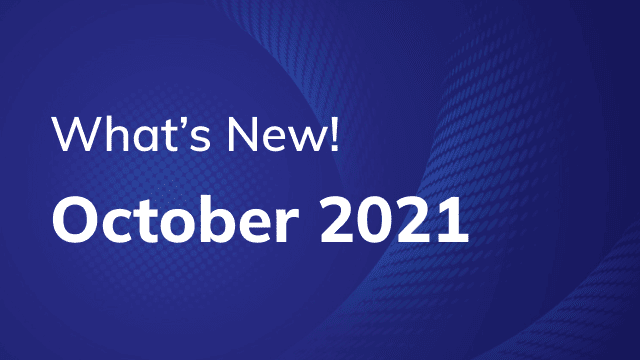1. To Display Town Wise Jobs
In Smart Waste Management, from now onwards Live Tracking Users would be able to see the Filters of Town, Zone, and Ward in the Job Panel. As per the selection of that; the Jobs and Vehicles present on the Jobs will be seen which will have multi-colored paths, zones, and wards for each particular Jobs and Vehicles. Due to this, the User will be able to see Job and Vehicle details accordingly. Now if the user wants to see the particular Job’s information then by selecting the Job they can see the Job details in the popup window, and by selecting the particular object they can see the Playback option for the Vehicle. Also, the User can Save the Selection for reference as per the need.
In addition to that, the user can also change the Geofence area colors as per the need for better identification respectively because if zones and wards are of the same color then the User will get confused or can’t recognize them properly so as a solution we have come to this conclusion.
2. Dashboard Widgets
As you all are aware of Trakzee’s Dashboard, we are showing summary information of the account on the dashboard, and to enhance the Dashboard widgets, we will now show detailed information with one click on widgets in a dynamic way.
There are two types of Dashboard:
a.) For Admin Level Users
b.) For End Level Users
a.) Admin Level Dashboard:
- Application Usage Widget:
As you know we are already showing how many users are Logged In and Logged Out but Admin needs to see more information in detail about the Reseller and the action made by the Reseller through various fields which will appear with one click on the widget/chart in a table form.
- Mobile Wise Device:
Currently, we are showing how many of the same Models are there in the system but on clicking on the widget/chart a popup window will appear with detailed information that which Company is having which Devices and how many devices are used by them.
- Object Type:
Currently, we are showing how many Objects are there in the System but now we will also show which Company or Reseller is having or using which type of Object with one click in detail.
- Faulty Devices:
Currently, we are showing how many Devices are Faulty and which error code is there on the Device but now onwards with one click on the widget/chart, a piece of detailed information will be displayed that shows which Reseller is having more Faulty Devices and which error code is associated with that Devices.
b.) End User Level Dashboard:
- Job Point Status:
We are already showing Missed and Visited Points with the total numbers of the Objects and now with one click on the numbers of the Missed and Visited Points; the name of the Checkpoints and their related information will be seen.
- Variable Expense:
As of now, we are showing Avoidable and Unavoidable Expenses with their total Amount but now we will also show the Details of Expense Added with one click on the widget/chart.
- Cost Distribution:
We are showing the Total Cost according to the categories divided into Fuel, Maintenance, Accidents, etc. Now we will show the details like who has added the cost and which Object is having the particular cost with one click on the widget/chart.
3. To Search Location by Lat-Long on Address Screen
Earlier, There was no option available to search an Address by Lat-Long if the Address is not searchable on the map screen. So as a solution, we have provided the option where the user will be able to search by entering a Lat Long in the search bar directly.